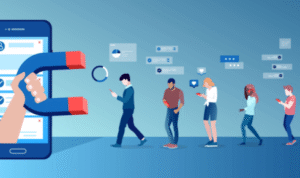How to make galaxy a03s faster
While you can’t drastically increase the performance of a smartphone like the Samsung Galaxy A03s, there are several steps you can take to optimize its speed and responsiveness. Here are some tips to make your Galaxy A03s faster:
- Clear App Cache and Data:
- Go to “Settings” on your phone.
- Scroll down and select “Apps” or “Applications.”
- Choose the app you want to optimize.
- Tap “Storage.”
- Tap “Clear Cache” to remove temporary data. For a more significant improvement, you can also tap “Clear Data” but be aware that this will erase your app’s settings and data.
- Uninstall Unnecessary Apps:
- Remove apps you no longer use or need. Unused apps can consume storage and system resources.
- Disable Bloatware:
- Some pre-installed apps (bloatware) can slow down your device. Go to “Settings” > “Apps” and disable or uninstall any pre-installed apps you don’t use.
- Update Software:
- Keep your device’s software up to date. Manufacturers often release updates that include performance enhancements and bug fixes.
- Limit Background Processes:
- Go to “Settings” > “Developer options” (enable Developer options by tapping on “About phone” and tapping the “Build number” multiple times until you see a message that Developer options are enabled).
- Scroll down to find “Limit background processes” and select “At most 4 processes.” This limits the number of apps running in the background, which can improve performance.
- Reduce Animations:
- Go to “Settings” > “Developer options.”
- Scroll down and find “Window animation scale,” “Transition animation scale,” and “Animator duration scale.” Set these to “0.5x” or turn them off completely to reduce animation times.
- Clear System Cache:
- Turn off your phone.
- Press and hold the Volume Up button and the Power button simultaneously until the Samsung logo appears.
- Use the volume buttons to navigate to “Wipe Cache Partition” and confirm with the Power button.
- Once the process is complete, select “Reboot system now.”
- Factory Reset (Last Resort):
- If your device is still slow after trying the above steps, consider performing a factory reset. This will erase all data on your device, so make sure to back up your important files first.
- Use a Third-Party Cleaner (Optional):
- There are several third-party cleaner apps available on the Google Play Store that claim to improve device performance by clearing junk files and optimizing settings. Use these cautiously and research reviews before installing one.
- Limit Widgets and Live Wallpapers:
- Remove or limit the number of widgets on your home screen, as they can consume system resources. Also, consider using static wallpapers instead of live or animated ones.
Keep in mind that while these tips can help improve the performance of your Galaxy A03s, they may not make it as fast as a flagship device. The device’s hardware limitations will still play a significant role in its overall speed and responsiveness.