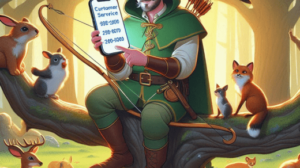7 Tips To Help You Save Battery Life For Your Smartphone
We all know the feeling when your smartphone battery is about to die. Suddenly swiping through Instagram or replying to emails just isn’t possible anymore. The truth is, there are plenty of tips and tricks that you can use to help extend the life of your smartphone battery. From adjusting your settings to changing how often you charge it, these seven simple tips will help you get the most out of your device without having to worry about running out of juice. Read on to learn more.
Use Dark Mode
If you’re looking to save some battery life on your smartphone, one of the best things you can do is to enable dark mode. Dark mode changes the color scheme of your phone’s interface from light colors to dark colors, which can help reduce the strain on your eyes and also save battery life.
To enable dark mode on an iPhone, open the Settings app and tap “Display & Brightness.” Then, select the “Dark” option under the “Appearance” section. Open the Settings app and tap “Display.” Then, tap “Advanced” and enable the “Dark theme” option. Once you have dark mode enabled, you may notice that your battery life improves since your screen will be using less power to display white pixels.
Reduce Screen Brightness
1. Reduce Screen Brightness
One of the quickest ways you can save battery life on your smartphone is to reduce the screen brightness. Most smartphones come with an automatic brightness setting, but it’s often not set at the optimal level for conserving power. By reducing the screen brightness manually, you can eke out a little bit more battery life.
Use Wi-Fi More Often Than Cellular Data
Your smartphone is equipped with both Wi-Fi and cellular data capabilities, so you may be wondering which one you should use more often in order to save battery life. The answer is Wi-Fi! Here’s why:
1. When you use Wi-Fi, your phone doesn’t have to work as hard as when it’s using cellular data. This means that your battery will last longer when you’re connected to Wi-Fi.
2. Cellular data usage can eat up your data plan quickly, especially if you’re streaming video or downloading large files. By sticking to Wi-Fi whenever possible, you can help avoid exceeding your data limit and racking up unwanted charges.
3. Some apps are designed to use less power when they’re connected to Wi-Fi, so you may find that they perform better and don’t drain your battery as much.
So next time you need to check your email, update your Facebook status, or do anything else online, be sure to connect to a Wi-Fi network instead of using cellular data. Your battery will thank you!
Turn Off Background App Refresh
1. Turn Off Background App Refresh
Most apps have the ability to run in the background, even when you’re not using them. This can be a great feature for things like your music player or messaging app, but it can also be a big battery drain. Many people don’t realize that some of their apps are still running in the background, even when they’re not actively using them. To save battery life, you should turn off background app refresh for any apps that you don’t need to have running all the time.
Turn Off Location Services
If you want to save battery life on your smartphone, one of the best things you can do is to turn off location services. When location services are turned on, your phone is constantly checking for your location and using GPS to track your movements. This can be a big drain on your battery, so if you don’t need it, be sure to turn it off. You can usually find the setting in the “Settings” menu of your phone.
Don’t Use Live Wallpapers
1. Don’t Use Live Wallpapers
Live wallpapers are a battery drain because they are constantly running in the background, even when you’re not using your phone. If you want to save battery life, stick to static wallpapers.
Check for App and System Updates
If your phone is running on an older version of an operating system, it could be one of the main causes of why your battery life is poor. Checking for and installing updates for both your apps and your phone’s operating system can help improve battery life.
For apps, open up the Google Play Store or App Store and check if there are any updates available for the apps you have installed. If there are, update them! For your phone’s operating system, go to Settings > About Phone > System Updates and see if there’s a newer version of Android or iOS available. If there is, update your phone!